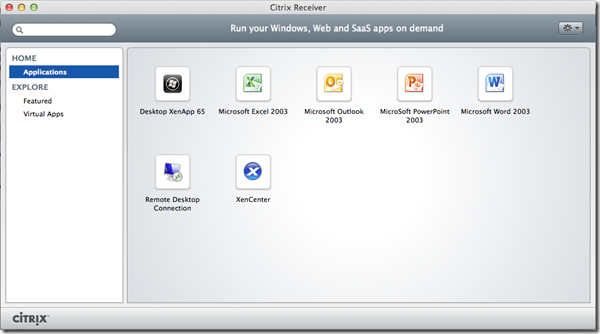Here’s a little blog post about the StoreFront Express (CloudGateway Express) behind a Citrix Access Gateway and the Merchandising server. What I want is to deliver the Self Service Plugin to the end users as easy/simple as possible.
In Part 1 I’m going to show you what the Citrix Receiver looks on Windows and OSX and how the Self Service Plugin looks. There are tiny bit’s about customizing the StoreFront.
Oké here is my lab environment:
If you want to know how the CAG and StoreFront servers are configured to work with each other, contact me ![]() Can’t give to much information on the post
Can’t give to much information on the post ![]()
Remote users (To be exactly only me ![]() ) connect through de Citrix Access Gateway (looks like this):
) connect through de Citrix Access Gateway (looks like this):
And when authenticating, they see their available applications, which are presented by the StoreFront server.
Nothing new, nothing fancy ![]() Well the StoreFront looks kinda fancy isn’t it? Just like the Receiver on the iPad. And for the end users the same user experience.
Well the StoreFront looks kinda fancy isn’t it? Just like the Receiver on the iPad. And for the end users the same user experience.
So what if the workstation doesn’t have the Citrix Receiver installed. What message will the StoreFront display?
When checking the box and click on Install. The file will be downloaded from the StoreFront server. The file can be edited for your needs. When there is a new Citrix Receiver, you must add it to the StoreFront server and change a file to enable update. Here is a screenshot of the file: C:\inetpub\wwwroot\Citrix\StoreWeb\web.config (Assuming default installation)
Here you can change the stuff to your needs:
- Enable or Disable the PluginAssistant (To Disable the client installation offer from StoreFront);
- Enable or Disable client upgrades at login;
- Location and/or name of the installer files.
- At the bottom of the screenshot you see: ReceiverConfiguration. With this option you can enable or disable the left-bottom icon in the StoreFront website. What???? Here’s the screenshot
![]()
With this option we can access our applications locally from the desktop without using the StoreFront WebSite. You need the Citrix Receiver 3.1 for this to work. It look like this:
So now we got a nice looking Self Service Portal for my end users. Yes, just the same as the old Program Neighborhood. ![]() But now it’s the same user interface as the website.
But now it’s the same user interface as the website.
On an OSX system the Citrix Receiver looks like this:
And when configured it look like this:
The problem is that the interface is different then that from the Windows Citrix Receiver. If you want the same interface for both platforms. Downgrade ![]() the Citrix Receiver to version 3.0. Download the Self Service-Plugin 2.1 from the Citrix website. (You need a mycitrix account for that). Then the Windows Receiver look like this:
the Citrix Receiver to version 3.0. Download the Self Service-Plugin 2.1 from the Citrix website. (You need a mycitrix account for that). Then the Windows Receiver look like this:
For now, I’m using:
- Windows: Citrix Receiver 3.1 (Green look and feel self service plug-in);
- OSX: Citrix Receiver 11.4.3 (Dazzle look and feel self service plug-in).
- In Part 2, I’m going to talk about the Merchandising server. And how to deploy pre configured Receivers and plug-ins to the end points.